User Guide
Table of Contents
- Table of Contents
- Overview
- Information about this user guide
- Getting Started
- Command summary
-
Features
- Viewing help:
help - Adding a customer:
addC - Adding an employee:
addE - Adding a supplier:
addS - Adding a reservation:
addR - Editing a customer :
editC - Editing an employee :
editE - Editing a supplier :
editS - Editing a reservation :
editR - Deleting a customer :
deleteC - Deleting an employee :
deleteE - Deleting a supplier :
deleteS - Deleting a reservation :
deleteR - Finding customers based on keywords:
findC - Finding Employees based on keywords:
findE - Finding Suppliers based on keywords:
findS - Searching for reservation’s made :
check - Get customer who made the reservation:
getC - Displaying a sorted list of customers:
sortC - Displaying a sorted list of employees:
sortE - Displaying a sorted list of suppliers:
sortS - Resetting a sorted customer list:
resetC - Resetting a sorted employee list:
resetE - Resetting a sorted supplier list:
resetS - Listing all customers:
listC - Listing all employees:
listE - Listing all suppliers:
listS - Listing all reservations:
listR - Setting the tables for the restaurant:
settables - Clearing all entries :
clear - Exiting the program :
exit - Saving the data
- Editing the data file
- Viewing help:
- FAQ
Overview
Restaurant HR Helper (RHRH) is a desktop app for managing restaurant contacts including employees, suppliers and customers, optimized for use via a Command Line Interface (CLI) while still having the benefits of a Graphical User Interface (GUI). If you can type fast, RHRH can get your contact management tasks done faster than traditional GUI apps.
Information about this user guide
Purpose
This user guide aims to:
- Show first time users how to use RHRH
- Provide a summary of all commands supported by RHRH
- Show details of all commands if users face any issues while using RHRH or require a more in depth explanation of the commands
- Answer some frequently asked questions
Target Audience
As RHRH is optimised for CLI users, it is targeted towards restaurant managers who can type fast and wish to streamline their restaurant operations by having an easy and efficient way to manage their customers, employees, suppliers and reservations.
Getting Started
Before using this User Guide
Here are some important syntax which are used throughout this document:
![]() Notes:
Notes:
Useful information or tips are displayed here
![]() Warning!
Warning!
Dangerous or potentially negative actions are displayed here
Quick Start
-
Ensure you have Java
11or above installed in your Computer. -
Download the latest
rhrh.jarfrom here. -
Copy the file to the folder you want to use as the home folder for RHRH.
-
Double-click the file to start the app. If double-clicking the file does not work for you, from the command line, navigate to the folder used as the home folder for RHRH and run
java -jar rhrh.jar. The GUI similar to the below should appear in a few seconds. Note how the app contains some sample data.
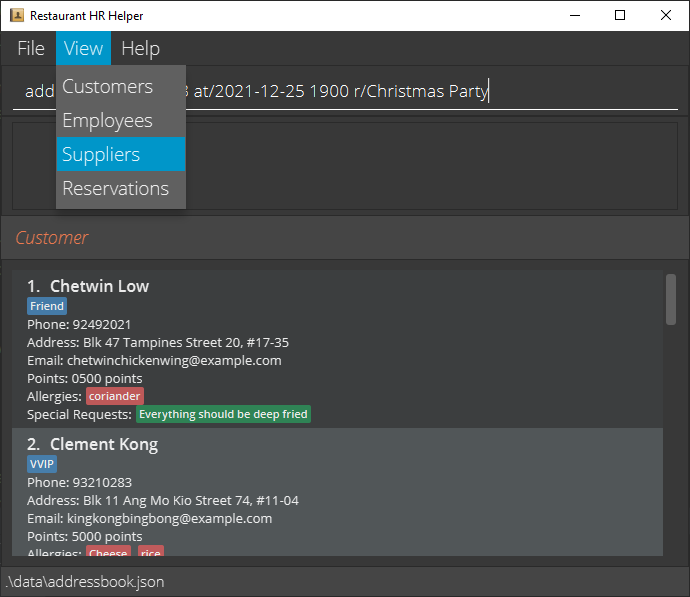
- Type the command in the command box and press Enter to execute it. e.g. typing
helpand pressing Enter will open the help window.
Some example commands you can try:-
addC: Add a customer - Format:
addC n/NAME p/PHONE_NUMBER e/EMAIL a/ADDRESS lp/LOYALTYPOINTS [alg/ALLERGIES] [sr/SPECIAL_REQUESTS] [t/TAG]... - Example:
addC n/John Doe p/87654321 e/e12345@u.nus.edu a/Clementi lp/1000
-
- Refer to the Features below for details of each command. If you want to have an overview of all the commands, you can refer to Command Summary section.
Command syntax
Commands in RHRH has the syntax: COMMAND_WORD + [PREAMBLE] + [PREFIX + PARAMETER]..., where:
-
COMMAND_WORDis a word that specifies an action of the command, e.g.addCfor adding a customer,deleteRfor deleting a reservation. -
PREAMBLEis the text before the first valid prefix, usually a positive number (for delete, edit or add reservation commands), or a phrase (for find commands). -
PREFIXis a keyword to recognize the beginning of aPARAMETER, usually ends with a'/'by convention. -
PARAMETERis an argument input by user.PREAMBLEis also a kind ofPARAMETER. A command can have 0 or morePARAMETERs, which can be compulsory or optional.
Example: addR 2 p/98765432 at/2021-12-24 2000
-
addRis aCOMMAND_WORDthat specifies the action of adding a new reservation. -
2is anPREAMBLEthat specifies number of people. -
p/,at/are prefixes for phone and date-time, respectively. -
2,98765432and2021-12-24 2000arePARAMETERs
This is the list of all prefixes used in RHRH, as well as their corresponding parameter constraints:
| Prefix | Description | Parameter constraints |
|---|---|---|
n/ |
Name | Names should only contain alphanumeric characters and spaces, and it should not be blank |
p/ |
Phone | Phone numbers should only contain numbers, and it should be at least 3 digits long |
a/ |
Address | Addresses can take any values, and it should not be blank |
e/ |
Email follows the format of xxxx@EMAIL.com | |
t/ |
Tag (Optional) | Contains alphanumeric characters. One entity can have multiple tags |
lp/ |
Loyalty Point | A non-negative number that should not exceed 100000 |
alg/ |
Allergy (Optional) | Similar to t/
|
sr/ |
Special Request (Optional) | Similar to t/
|
l/ |
Leaves | Leaves should only contain non-negative numbers that are less than or equals to 365 |
jt/ |
Job Title | Job Title should only contain alphanumeric characters and spaces, and should not be left blank |
sal/ |
Salary | Salary should be numerical and is more than or equals to 100 and less than or equals to 10 million |
sh/ |
Shift (Optional) | One entity can have multiple shifts NOTE: Shifts CAN be in the past, present or future. Flexibility is given to the restaurant on how they want to use it Refer here for more information on how to format shifts |
st/ |
Supply Type | Supply types should only contain alphanumeric characters and spaces, and it should not be blank |
dd/ |
Delivery Details | Refer here for more details |
at/ |
Reserving Date Time | Refer here for more details |
r/ |
Remark (Optional) | Contains alphanumeric characters If you want to remove the remark, you can use edit command with r/, without specifying any remark after it |
![]() Notes:
Notes:
Date Time Formatting
- All fields that require both
DateandTimein RHRH are accepted if they follow the format below, where the order of date and time are interchangeable. (Except forcheckcommand) However, time strictly follows the24 hoursformat.
| Acceptable Formats | Examples |
|---|---|
yyyy-mm-dd hh:mm |
2021-09-19 13:00 |
dd-mm-yyyy hh:mm |
19-09-2021 13:00 |
hh:mm yyyy-mm-dd |
14:00 2021-11-10 |
hh:mm dd-mm-yyyy |
14:00 10-11-2021 |
yyyy-mm-dd hhmm |
2021-09-19 1300 |
dd-mm-yyyy hhmm |
19-09-2021 13:00 |
hhmm yyyy-mm-dd |
14:00 2021-11-10 |
hhmm dd-mm-yyyy |
14:00 10-11-2021 |
This is the list of some repeatedly used preambles in RHRH, as well as there corresponding constraints:
| Preamble | Parameter constraints |
|---|---|
INDEX |
Must be a positive integer 1, 2, 3, … |
KEYWORD |
There must be at least 1 keyword or more. |
Command summary
| Action | Format, Examples |
|---|---|
| Add Customer |
addC n/NAME p/PHONE_NUMBER e/EMAIL a/ADDRESS lp/LOYALTYPOINTS [alg/ALLERGIES] [sr/SPECIAL_REQUESTS] [t/TAG] e.g. addC n/John Doe p/87654321 e/e12345@u.nus.edu a/30 Geylang Drive lp/1000
|
| Add Employee |
addE n/NAME p/PHONE_NUMBER e/EMAIL a/ADDRESS l/LEAVES sal/SALARY jt/JOB_TITLE [t/TAG] [sh/SHIFTS] e.g. addE n/John Doe p/87654321 e/john@example.com a/Blk 20 Sengkang Ave 2 l/14 sal/4000 jt/Soup Chef t/Managerial sh/2021-12-08 0800
|
| Add supplier |
addS n/NAME p/PHONE_NUMBER e/EMAIL a/ADDRESS st/SUPPLY_TYPE dd/DELIVERY_DETAILS [t/TAG] e.g. addS n/John Doe p/87654321 e/e12345@u.nus.edu a/10 Balestier Rd st/Chicken dd/19-12-2021 08:00
|
| Add reservation |
addR NUMBER_OF_PEOPLE p/PHONE at/DATE_TIME [r/REMARK] [t/TAG] e.g. addR 2 p/98765432 at/2021-12-24 2000
|
| Delete Customer |
deleteC INDEXe.g., deleteC 3
|
| Delete Employee |
deleteE INDEXe.g., deleteE 1
|
| Delete Supplier |
deleteS INDEXe.g., deleteS 2
|
| Delete Reservation |
deleteR INDEx e.g., deleteR 4
|
| Edit Customer |
editC INDEX [n/NAME] [p/PHONE_NUMBER] [e/EMAIL] [a/ADDRESS] [lp/LOYALTYPOINTS] [alg/ALLERGIES]… [sr/SPECIAL_REQUESTS]… [t/TAG]…e.g., editC 2 n/James Lee e/jameslee@example.com alg/Kiwi
|
| Edit Employee |
editE INDEX [n/NAME] [p/PHONE_NUMBER] [e/EMAIL] [a/ADDRESS] [l/LEAVES] [sal/SALARY] [jt/JOB_TITLE] [sh/SHIFTS]… [t/TAG]…e.g., editE 2 n/James Lee e/jameslee@example.com sal/7000
|
| Edit Supplier |
editS INDEX [n/NAME] [p/PHONE_NUMBER] [e/EMAIL] [a/ADDRESS] [st/SUPPLY_TYPE] [dd/DELIVERY_DETAILS] [t/TAG]…e.g., editS 2 n/James Lee e/jameslee@example.com st/Beef
|
| Edit Reservation |
editR INDEX [r/REMARK] [t/TAG]…e.g. editR 2 r/surprise birthday party t/10PercentOff
|
| Set Tables |
settables LIST_OF_TABLE_SIZESe.g., settables 10,8,8,4,4,2x6,1x4
|
| Find Customer |
findC KEYWORD [MORE_KEYWORDS]e.g., findC Chetwin everything
|
| Find Employee |
findE KEYWORDSe.g., findE 2021-12-08 0800
|
| Find Supplier |
findS KEYWORD [MORE_KEYWORDS]e.g., findS Oct AM
|
| Check a reservation availability |
check DATE TIME, check DATE, check TIME e.g. check 2021-09-19 1800, check 2021-09-19, check 1800
|
| Get Customer Reserving |
getC INDEXe.g. getc 1
|
| Sort Customer |
sortC by/PREFIX_OF_CUSTOMER_FIELD o/ORDER_OF_SORT e.g. sortC by/n o/d
|
| Sort Employee |
sortE by/PREFIX_OF_EMPLOYEE_FIELD o/ORDER_OF_SORT e.g. sortE by/sal o/a
|
| Sort Supplier |
sortS by/PREFIX_OF_SUPPLIER_FIELD o/ORDER_OF_SORT e.g. sortS by/dd o/a
|
| Reset Customer Sorting | resetC |
| Reset Employee Sorting | resetE |
| Reset Supplier Sorting | resetS |
| List Customer | listC |
| List Employee | listE |
| List Supplier | listS |
| List Reservations | listR |
| Clear | clear |
| Help | help |
| Exit | exit |
Features
![]() Notes about the command format:
Notes about the command format:
-
Command words are case-insensitive.
e.g.editE 1is the same asedite 1 -
Words in
UPPER_CASEare the parameters to be supplied by the user.
e.g. inaddC n/NAME,NAMEis a parameter which can be used asadd n/John Doe. -
Items in square brackets are optional.
e.g.n/NAME [t/TAG]can be used asn/John Doe t/friendor asn/John Doe. -
Items with
… after them can be used multiple times including zero times.
e.g.[t/TAG]…can be used ast/friend,t/friendt/familyetc. -
Parameters can be in any order.
e.g. if the command specifiesn/NAME p/PHONE_NUMBER,p/PHONE_NUMBER n/NAMEis also acceptable. -
If a parameter is expected only once in the command, but you specified it multiple times, only the last occurrence of the parameter will be taken.
e.g. if you specifyp/12341234 p/56785678, onlyp/56785678will be taken. -
Extraneous parameters for commands that do not take in parameters (such as
help,resetC,resetE,resetS,listC,listE,listS,listR,exitandclear) will be ignored.
e.g. if the command specifieshelp 123, it will be interpreted ashelp. -
Users can use all customer/employee/supplier/reservation commands including from
listC,listE,listS, andlistRto switch to the customer/employee/supplier list respectively
e.g. If a user is currently viewing the customer list, usingaddE,editE,sortEetc. while the customer list is active will execute the respective employee command and switch to the employee list automatically
Viewing help: help
Shows a message explaining how to access the help page.

Format: help
Adding a customer: addC
Adds a customer to RHRH.
Format: addC n/NAME p/PHONE_NUMBER e/EMAIL a/ADDRESS lp/LOYALTY POINTS [alg/ALLERGIES] [sr/SPECIAL REQUESTS] [t/TAG]
- Adds a customer with all specified fields, where
LOYALTY POINTS,ALLERGIESandSPECIAL REQUESTSare fields specific to customers. -
ALLERGIES,SPECIAL REQUESTSandTAGare optional fields that can be omitted.
Examples:
-
addC n/John Doe p/87654321 e/e12345@u.nus.edu a/Blk 20 Sengkang Ave 10 lp/1000 alg/Kiwi sr/NoAirCon t/friendlyadds a customer with the respective fields. -
addC n/John Doe p/87654321 e/e12345@u.nus.edu a/Blk 20 Sengkang Ave 10 lp/10000adds a customer without any optional fields.
Adding an employee: addE
Adds an employee to RHRH.
Format: addE n/NAME p/PHONE_NUMBER e/EMAIL a/ADDRESS l/LEAVES sal/SALARY jt/JOB_TITLE [t/TAG] [sh/SHIFT]
- Adds an employee with all specified fields, where
LEAVES,SALARY,JOB_TITLE&SHIFTare fields specific to employees. -
TAG&SHIFTare optional fields that can be omitted.
Examples:
-
addE n/John Doe p/87654321 e/e12345@u.nus.edu a/Blk 20 Sengkang Ave 10 l/14 sal/4000 jt/Head Chef t/Team A sh/2021-12-08 0800adds an employee with the respective fields. -
addE n/John Doe p/87654321 e/e12345@u.nus.edu a/Blk 20 Sengkang Ave 10 l/14 sal/4000 jt/Junior Chefadds an employee without any optional fields.
![]() Notes:
Notes:
Refer here for a list of acceptable formats when entering date time for SHIFTS
Adding a supplier: addS
Adds a supplier to RHRH.
Format: addS n/NAME p/PHONE_NUMBER e/EMAIL a/ADDRESS st/SUPPLY_TYPE dd/DELIVERY_DETAILS [t/TAG]
- Adds a supplier with all specified fields, where
SUPPLY_TYPEandDELIVERY_DETAILSare fields specific to suppliers -
TAGis an optional field that can be omitted.
Examples:
-
addS n/John Doe p/87654321 e/e12345@u.nus.edu a/Blk 20 Sengkang Ave 10 st/Alcohol dd/2021-11-19 15:00 t/Regularadds a supplier with the respective fields. -
addS n/John Doe p/87654321 e/e12345@u.nus.edu a/Blk 20 Sengkang Ave 10 st/Alcohol dd/0800 24-12-2021adds a supplier without any optional fields.
![]() Notes:
Notes:
Refer here for a list of acceptable formats when entering date time for DELIVERY_DETAILS
Adding a reservation: addR
Adds a new reservation to RHRH
Format: addR NUMBER_OF_PEOPLE p/PHONE at/DATE_TIME [r/REMARK] [t/TAG]…
- Adds a reservation with all specified fields.
-
REMARKandTAGare optional fields that can be omitted.
Examples:
-
addR 2 p/98765432 at/2021-12-24 2000 r/birthday party t/10 Percent Off t/Free cakeadds a new reservation of 2 pax for the customer with phone number98765432with all the respective details -
addR 5 p/12345668 at/2021-02-14 1200adds a new reservation of 5 pax for the customer with phone number12345668with all the respective details
![]() Notes:
Notes:
-
NUMBER_OF_PEOPLEmust be a positive integer 1, 2, 3… -
Tables must be set before reservations can be made. See settables
-
PHONEhas to be a valid phone number from a customer in the database -
Time has to be formatted on the hour (i.e. minutes of the time is 00). Refer here for a list of acceptable formats when entering date time.
-
Note that the date time used when adding a reservation is slightly different from the acceptable formats mentioned here. Everything in the above section applies except that
Timehas to be formatted on the hour (i.e. time is inhh:00orhh00format).
Editing a customer : editC
Edits an existing customer in RHRH.
Format: editC INDEX [n/NAME] [p/PHONE] [e/EMAIL] [a/ADDRESS] [alg/ALLERGIES] [sr/SPECIAL_REQUESTS] [t/TAG]…
- Edits the customer at the specified
INDEX. The index refers to the index number shown in the displayed customer list.
Examples:
-
editC 1 alg/Kiwi sr/no air conReplaces the existing allergies and special requests of the 1st customer toKiwiandno air conrespectively. -
editC 2 n/Betsy Crower t/Edits the name of the 2nd customer to beBetsy Crowerand clears all existing tags.
![]() Notes:
Notes:
- The index must be a positive integer 1, 2, 3, …
- At least one of the optional fields must be provided.
- Existing values will be updated to the input values.
- When editing tags, allergies and special requests, the existing tags, allergies and special requests of the customer will be removed
i.e. adding of tags is not cumulative. - You can remove all the customer’s tags, allergies or special requests by typing
t/oralg/orsr/respectively without specifying any tags, allergies or special requests after it.
Editing an employee : editE
Edits an existing employee in RHRH.
Format: editE INDEX [n/NAME] [p/PHONE] [e/EMAIL] [a/ADDRESS] [l/LEAVES] [sal/SALARY] [jt/JOB_TITLE] [t/TAG]…
[sh/SHIFT]…
- Edits the employee at the specified
INDEX. The index refers to the index number shown in the displayed employee list.
Examples:
-
editE 1 sal/4000Edits the salary of the 1st employee to be4000. -
editE 2 n/Betsy Crower sh/Edits the name of the 2nd employee to beBetsy Crowerand clears all existing shifts.
![]() Notes:
Notes:
- The index must be a positive integer 1, 2, 3, …
- At least one of the optional fields must be provided.
- Existing values will be updated to the input values.
- When editing tags and shifts, the existing tags and shifts of the employee will be removed
i.e. adding of tags is not cumulative. - You can remove all the employee’s tags or shifts by typing
t/orsh/respectively without specifying any tags or shifts after it.
Editing a supplier : editS
Edits an existing supplier in RHRH.
Format: editS INDEX [n/NAME] [p/PHONE] [e/EMAIL] [a/ADDRESS] [st/SUPPLY_TYPE] [dd/DELIVERY_DETAILS] [t/TAG]…
- Edits the supplier at the specified
INDEX. The index refers to the index number shown in the displayed supplier list.
Examples:
-
editS 1 p/91234567 st/BeefEdits the phone number and supply type of the 1st supplier to be91234567andBeefrespectively. -
editS 2 n/Betsy Crower t/Edits the name of the 2nd supplier to beBetsy Crowerand clears all existing tags.
![]() Notes:
Notes:
- The index must be a positive integer 1, 2, 3, …
- At least one of the optional fields must be provided.
- Existing values will be updated to the input values.
- When editing tags, the existing tags of the supplier will be removed i.e. adding of tags is not cumulative.
- You can remove all the supplier’s tags by typing
t/without specifying any tags after it.
Editing a reservation : editR
Edits an existing reservation in RHRH
Format: editR INDEX [r/REMARK] [t/TAG]…
- Edits the reservation at the specified
INDEX. - The index refers to the index number shown in the displayed supplier list.
- The index must be a positive integer 1, 2, 3, …
Examples:
-
editR 2 r/have kids t/10 percent off: Edits the remark and tags of the 2nd display reservation tohave kidsand10 percent off, respectively. -
editR 1 r/ t/chetwin t/20 percent off: Removes the remark and edits the tags of the 1st display reservation tochetwin,10 percent off.
![]() Notes:
Notes:
- The index must be a positive integer 1, 2, 3, …
- At least one of the optional fields must be provided.
- Existing values will be updated to the input values.
- When editing tags, the existing tags of the supplier will be removed i.e adding of tags is not cumulative.
- You can remove all the reservation’s tags by typing
t/without specifying any tags after it.
Deleting a customer : deleteC
Deletes the specified customer from RHRH.
Format: deleteC INDEX
- Deletes the customer at the specified
INDEX.
Example:
-
deleteC 2deletes the 2nd customer displayed in RHRH.
![]() Notes:
Notes:
- The index refers to the index number shown in the displayed customer list.
- The index must be a positive integer 1, 2, 3, …
Deleting an employee : deleteE
Deletes the specified employee from RHRH.
Format: deleteE INDEX
- Deletes the employee at the specified
INDEX.
Example:
-
deleteE 2deletes the 2nd employee in RHRH.
![]() Notes:
Notes:
- The index refers to the index number shown in the displayed employee list.
- The index must be a positive integer 1, 2, 3, …
Deleting a supplier : deleteS
Deletes the specified supplier from RHRH.
Format: deleteS INDEX
- Deletes the supplier at the specified
INDEX.
Example:
-
deleteS 2deletes the 2nd supplier in RHRH.
![]() Notes:
Notes:
- The index refers to the index number shown in the displayed supplier list.
- The index must be a positive integer 1, 2, 3, …
Deleting a reservation : deleteR
Deletes the specified reservation from RHRH
Format: deleteR INDEX
- Deletes the reservation at the specified
INDEX.
Example:
-
deleteR 1deletes the 1st reservation in the display reservation list.
![]() Notes:
Notes:
- The index refers to the index number shown in the displayed reservation list.
- The index must be a positive integer 1, 2, 3, …
Finding customers based on keywords: findC
Find customers that have fields that contain all specified keywords cumulatively
Format: findC KEYWORD [MORE_KEYWORD...]
- Displays all customers that match specified keywords
Example:
-
findC Chetwin Everything: Finds customers that have both the keywords ‘Chetwin’ and ‘Everything’ in their fields.
![]() Notes:
Notes:
- At least one
KEYWORDmust be provided - The search is case-insensitive. e.g.
cHeTwInwill matchChetwin - Partial words can be matched. e.g.
chetwill matchChetwin - Only customers that contain all provided keywords will be displayed.
Finding Employees based on keywords: findE
Find employees that have a field that contains the whole phrase of keywords consecutively.
Format: findE KEYWORDS
- Displays all employees that contain the specified keywords together.
Examples:
-
findE 2021-12-08 0800: Finds employees that are working onshift2021-12-08 0800. -
findE Team A: Finds all employees that haveTeam Ain any of their fields. -
findE Team A: DOES NOT find employees that haveTeamandAin different fields or different shifts/tags
![]() Notes:
Notes:
-
KEYWORDSmust not be empty - Entering just whitespaces or no keywords after the
findEcommand word will be flagged as an invalid command. - The search is case-insensitive. e.g.
octwill matchOCT - Partial words can be matched. e.g.
octwill matchOctober -
findEDOES NOT filter lists the same way asfindCandfindS.findEfilters based on the entire phrase instead of filtering based on whether an employee has fields that contains all keywords cumulatively.
Finding Suppliers based on keywords: findS
Find suppliers that have fields that contain all specified keywords cumulatively.
Format: findS KEYWORD [MORE_KEYWORDS...]
- Displays all suppliers that contain all specified keywords
Example:
-
findS Oct AM: Finds suppliers that have both keywordsOctandAMin their fields.
![]() Notes:
Notes:
- At least one
KEYWORDmust be provided - Entering just whitespaces or no keywords after the
findScommand word will be flagged as an invalid command. - The search is case-insensitive. e.g.
octwill matchOCT - Partial words can be matched. e.g.
octwill matchOctober - Only suppliers that contain all provided keywords will be displayed.
Searching for reservation’s made : check
Displays the reservations made at the specified date and/or time
Format:
-
check DATE TIME: Returns all reservations onDATE TIME -
check DATE: Returns all reservations onDATE, for all timings -
check TIME: Returns all reservations on today’s date, atTIME-
DATEis formatted asyyyy-MM-dd -
TIMEis formatted asHH00
-
Examples:
check 2021-09-19 1800check 2021-09-19check 1800
![]() Notes:
Notes:
- Time has to be formatted on the hour (i.e. minutes of the time is 00)
Get customer who made the reservation: getC
Gets the customer who made a specified reservation
Format: getC INDEX
- Gets the customer who made the reservation at the specified
INDEX
Example:
-
getC 1: Gets the customer who made the 1st display reservation.
![]() Notes:
Notes:
- The index refers to the index number shown in the displayed reservation list.
- The index must be a positive integer 1, 2, 3, …
Displaying a sorted list of customers: sortC
Sorts and displays the active list of customers based on a given field in either ascending or descending order.
Format: sortC by/PREFIX_OF_CUSTOMER_FIELD o/ORDER_OF_SORT
- Sorts and displays the list of customers based on the sort type and order.
Examples:
-
sortC by/n o/d: sorts the list of customers byNAMEindescendingorder -
sortC by/alg o/a: sorts the list of customers byALLERGIESinascendingorder
![]() Notes:
Notes:
- The prefixes used for the parameter
PREFIX_OF_SORT_KEYis the same as that when adding or deleting a customer.- For example
nfor name andlpfor loyalty points
- For example
- The only acceptable inputs for the
ORDER_OF_SORTparameter areaforascendinganddfordescending. -
ALLERGIES,SPECIAL REQUESTS&TAGare not fields that can be used to sort customers. -
sortConly sorts the active current list for customers.- e.g. If you findC previously and only 3 customers are displayed on the list,
sortCwill only sort the 3 customers
- e.g. If you findC previously and only 3 customers are displayed on the list,
- If a filtered list with no customer listed is shown,
sortCwill be invalid.
Displaying a sorted list of employees: sortE
Sorts and displays the active list of employees based on a given field in either ascending or descending order.
Format: sortE by/PREFIX_OF_EMMPLOYEE_FIELD o/ORDER_OF_SORT
- Sorts and displays the list of employees based on the sort type and order.
Examples:
-
sortE by/sal o/a: Sorts the list of employees bySALARYinascendingorder -
sortE by/n o/d: Sorts the list of employees byNAMEindescendingorder
![]() Notes:
Notes:
- The prefixes used for the parameter
PREFIX_OF_SORT_KEYis the same as that when adding or deleting an employee.- For example
nfor name andsalfor salary
- For example
- The only acceptable inputs for the
ORDER_OF_SORTparameter areaforascendinganddfordescending. -
SHIFT&TAGare not fields that can be used to sort employees. -
sortEonly sorts the active current list for employees.- e.g. If you findE previously and only 3 employees are displayed on the list,
sortEwill only sort the 3 employees
- e.g. If you findE previously and only 3 employees are displayed on the list,
- If a filtered list with no employee listed is shown,
sortEwill be invalid.
Displaying a sorted list of suppliers: sortS
Sorts and displays the active list of suppliers based on a given field in either ascending or descending order.
Format: sortS by/PREFIX_OF_SUPPLIER_FIELD o/ORDER_OF_SORT
- Sorts and displays the list of suppliers based on the sort type and order.
Examples:
-
sortS by/dd o/a: Sorts the list of suppliers byDELIVERY_DETAILSinascendingorder -
sorts by/N o/d: Sorts the list of suppliers byNAMEindescendingorder
![]() Notes:
Notes:
- The prefixes used for the parameter
PREFIX_OF_SORT_KEYis the same as that when adding or deleting a supplier.- For example
nfor name andddfor delivery details
- For example
- The only acceptable inputs for the
ORDER_OF_SORTparameter areaforascendinganddfordescending. -
TAGis not a field that can be used to sort suppliers. -
sortSonly sorts the active current list for suppliers.- e.g. If you findS previously and only 3 suppliers are displayed on the list,
sortSwill only sort the 3 suppliers
- e.g. If you findS previously and only 3 suppliers are displayed on the list,
- If a filtered list with no supplier listed is shown,
sortSwill be invalid.
Resetting a sorted customer list: resetC
Resets the sorting of the customer list to its default state (sorted by name)
Format:
resetC
Resetting a sorted employee list: resetE
Resets the sorting of the employee list to its default state (sorted by name)
Format:
resetE
Resetting a sorted supplier list: resetS
Resets the sorting of the supplier list to its default state (sorted by name)
Format:
resetS
Listing all customers: listC
Shows a list of all customers in RHRH.
Format: listC
![]() Notes:
Notes:
- RHRH will switch to the customer list and list all customers no matter which list you are current viewing
- You can also switch to the customer list manually by clicking the
Viewtab in the menu bar and selectingCustomers -
listCcan be used to get the entire list of customers again after usingfindCto filter.
Listing all employees: listE
Shows a list of all employees in RHRH.
Format: listE
![]() Notes:
Notes:
- RHRH will switch to the employee list and list all employees no matter which list you are current viewing
- You can also switch to the employee list manually by clicking the
Viewtab in the menu bar and selectingEmployees -
listEcan be used to get the entire list of employees again after usingfindEto filter.
Listing all suppliers: listS
Shows a list of all suppliers in RHRH.
Format: listS
![]() Notes:
Notes:
- RHRH will switch to the supplier list and list all suppliers no matter which list you are current viewing
- You can also switch to the supplier list manually by clicking the
Viewtab in the menu bar and selectingSuppliers -
listScan be used to get the entire list of suppliers again after usingfindSto filter.
Listing all reservations: listR
Show a list of all reservations in RHRH
Format: listR
![]() Notes:
Notes:
- Reservation list will be sorted in descending date time order, i.e. the reservation with the largest date time will be on top.
- RHRH will switch to the reservation list and list all reservations no matter which list you are current viewing.
- You can also switch to the reservation list manually by clicking the
Viewtab in the menu bar and selectingReservations. -
listRcan be used to get the entire list of reservations again after usingcheckto filter.
Setting the tables for the restaurant: settables
![]() Warning!
Warning!
This command will remove ALL reservations and overwrite ALL previously set tables
Sets the number of tables and size of each table in the restaurant.
Format: settables LIST_OF_TABLE_SIZES
-
LIST_OF_TABLE_SIZESis formatted as any combination of the following:- <TABLE_SIZE>
-
<TABLE_SIZE>x<NUMBER_OF_TABLE_WITH_THIS_SIZE>,
each comma-separated from the next.
Example:
settables 10, 8, 8, 4, 4, 2x6, 1x4
![]() Notes:
Notes:
-
This command must be used at least once before you can add a reservation.
(i.e. RHRH must contain tables before making a reservation)
-
<TABLE_SIZE> and <NUMBER_OF_TABLE_WITH_THIS_SIZE> has to be a positive integer
Clearing all entries : clear
Clears all entries from RHRH.
Format: clear
Exiting the program : exit
Exits the program.
Format: exit
Saving the data
RHRH data are saved in the hard disk automatically after any command that changes the data. There is no need to save manually.
Editing the data file
RHRH data are saved as a JSON file [JAR file location]/data/rhrh.json. Advanced users are welcome to update data directly by editing that data file.
FAQ
Install the app in the other computer and overwrite the empty data file it creates with the file that contains the data of your previous RHRH home folder.